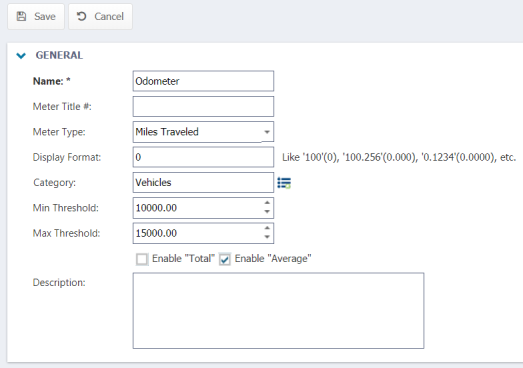Adding a meter title
Meter Titles in Asset Essentials describe the type of meter you are using, such as an odometer or a pressure gauge.
Watch the video tutorial:
How to add a meter title to an asset
-
Click on the Assets menu icon, then select Assets.
- Right click on the appropriate asset and select Show Meter Titles.
- Click on the New button.
- Enter a Name for the meter title.
- Select a Meter Type from the drop down menu to specify the units that the meter title is using.
- Enter a Display Format to determine the number of decimal places you would like Asset Essentials to display for your meter reading data. For example, if you would like one decimal place to show, enter 0.0. For two decimal places, enter 0.00.
- Enter the Min Threshold and the Max Threshold.
- If needed, enter a Description to provide more details about the meter title.
- If you want the system to total the meter readings, check the box next to Enable "Total". If you want the system to average the meter readings, check the box next to "Enable Average".
- Click Save to add the meter title to the Asset
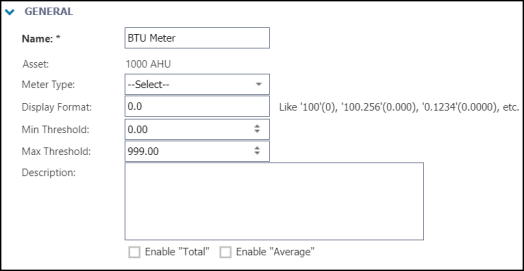
How to add a meter title to all assets in an asset category
- Click on the Admin menu icon, then select Configurations.
- From the Configurations page, select Meter Titles under the Asset section.
- Click on the New button.
- Enter a Name for the meter title.
- Select a Meter Type from the drop down menu to specify the units that the meter title is using.
- Enter a Display Format to determine the number of decimal places you would like Asset Essentials to display for your meter reading data. For example, if you would like one decimal place to show, enter 0.0. For two decimal places, enter 0.00.
- Click on the Select Category icon (
 ) to associate a category with the meter title. *Note: The assets associated with the category selected here will automatically have this meter title associated with it. This allows you to quickly associate meter titles with groups of similar assets.
) to associate a category with the meter title. *Note: The assets associated with the category selected here will automatically have this meter title associated with it. This allows you to quickly associate meter titles with groups of similar assets. - In the pop up window, click the plus sign next to the category you would like to apply to the meter title.
- Enter the Min Threshold and the Max Threshold.
- If you want the system to total the meter readings, check the box next to Enable "Total". If you want the system to average the meter readings, check the box next to "Enable Average".
- If needed, enter a Description to provide more details about the meter title.
- Click Save to add the meter title to Asset Essentials.